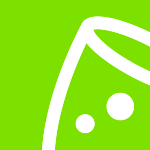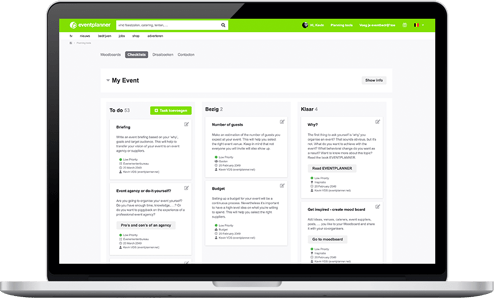Manage contacts for your event
On the 'contacts' page of each event you will find an overview of all contacts for the event.
Add contact
You can easily add contacts via the 'add contact' button. Fill in all the contact details and set up access. For each part of our event software (Moodboards, Checklists, Callsheets and Contacts) you can set which rights the user is given. By default, the user has no access. You can choose whether he/she gets read permissions (can see everything, but change nothing) or becomes an administrator (can manage everything in the respective tools).
As soon as you grant a user rights, he/she will also receive an invitation email to create a login so that he/she can participate in your event. Did that email not arrive? Be sure to check the spam folder. If it doesn't work, you can resend the email after a few days from the 'edit' page for the contact.
Change / delete contact
You can change a contact by clicking on it. You can then adjust all data, including the rights. If a user does not have rights and you choose to grant them, they will still receive an invitation email.
On the 'edit' screen you will also see a 'delete' button to remove the contact. NB! The 'delete button' only appears if there are no more tasks associated with the person in your Checklists and Callsheets.